Objective
Updating WHOIS information from the billing portal.
Prerequisites
None.
Steps
First, login to your billing account and enter your credentials.
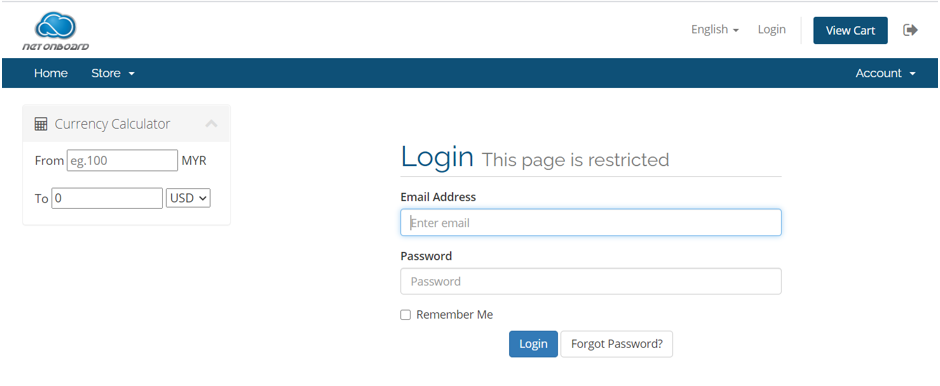
Then, navigate to Domains > My Domains.
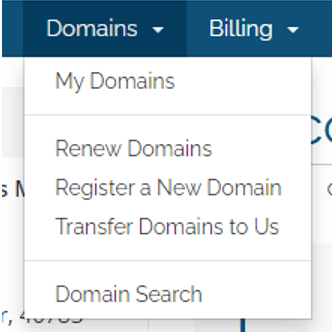
Next, select the Wrench icon (located next the Active button).
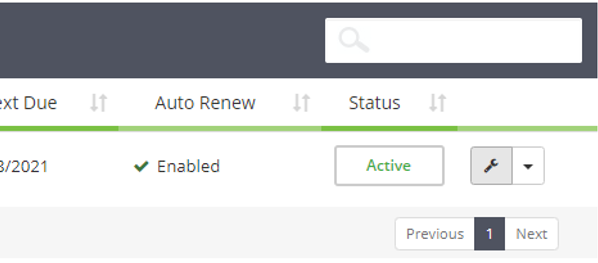
Afterwards, select Contact Information.
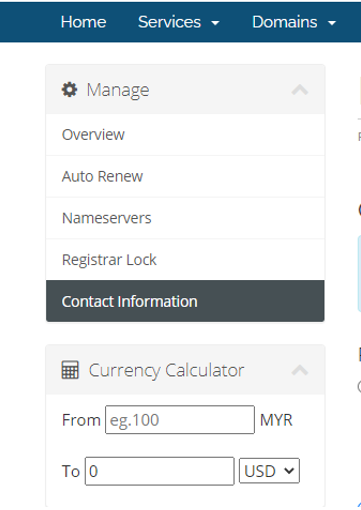
Finally, update your information accordingly.
NOTE: Ensure that your phone number is entered in the correct format.
(e.g. +601xxxxxx)
