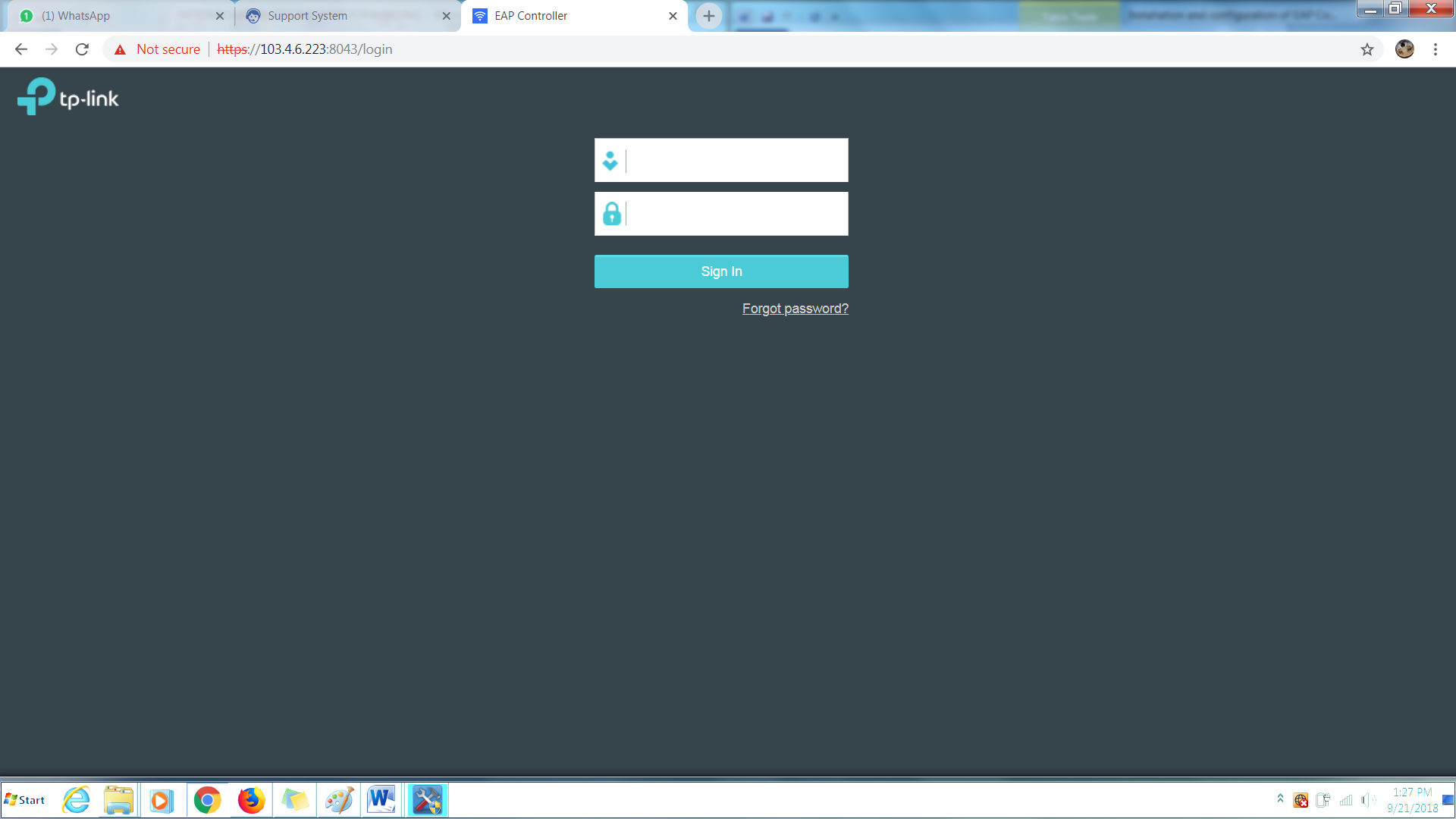Objectives
This guide focuses on creating port aliases as well as establishing a port forward.
Prerequisites
- EAP Controller Access – https://10.1.223.4:8043/
- 2 PFSense box (where one of the connected servers is the EAP Controller)
Steps
Step 1: On your PFSense box, go to Firewall > Alias > Ports
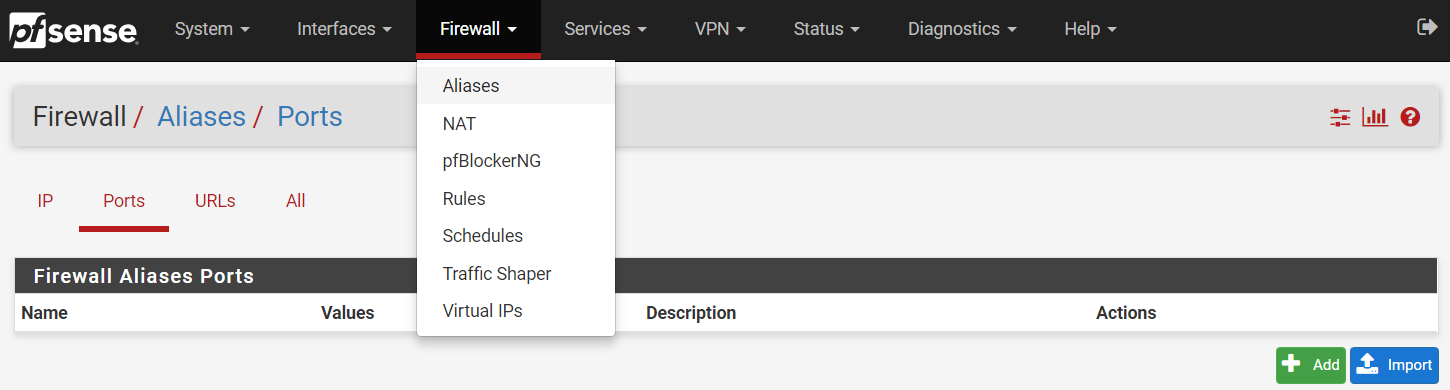
Step 2: Add a custom port alias with the following settings:-
Name > EAP
Description > EAP Controller
Type > Port(s)
Port > 8088, 8043, 29810, 29811, 29812, 29813
Finally, save and apply changes.
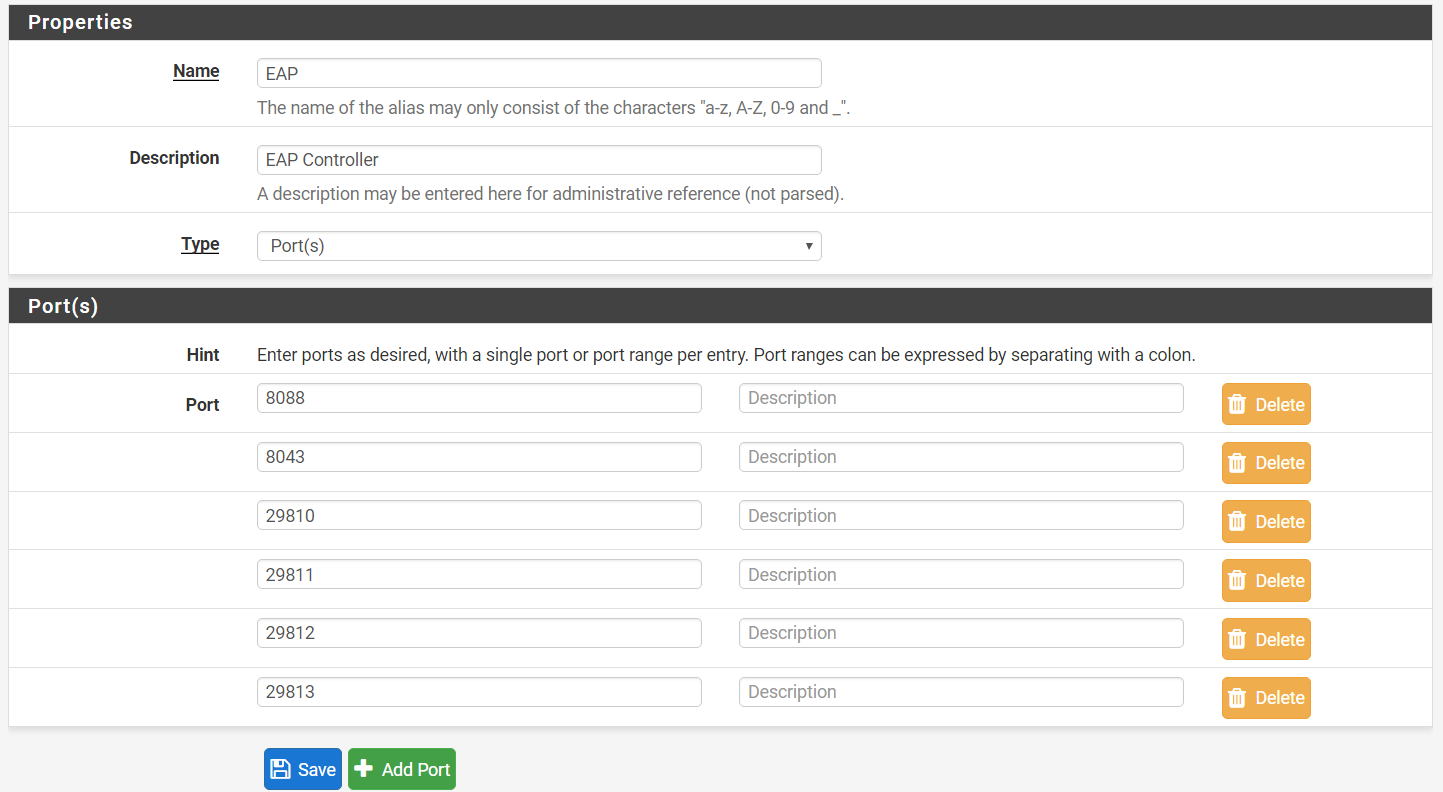
Step 3: Now, go to Firewall > NAT > Port Forward.
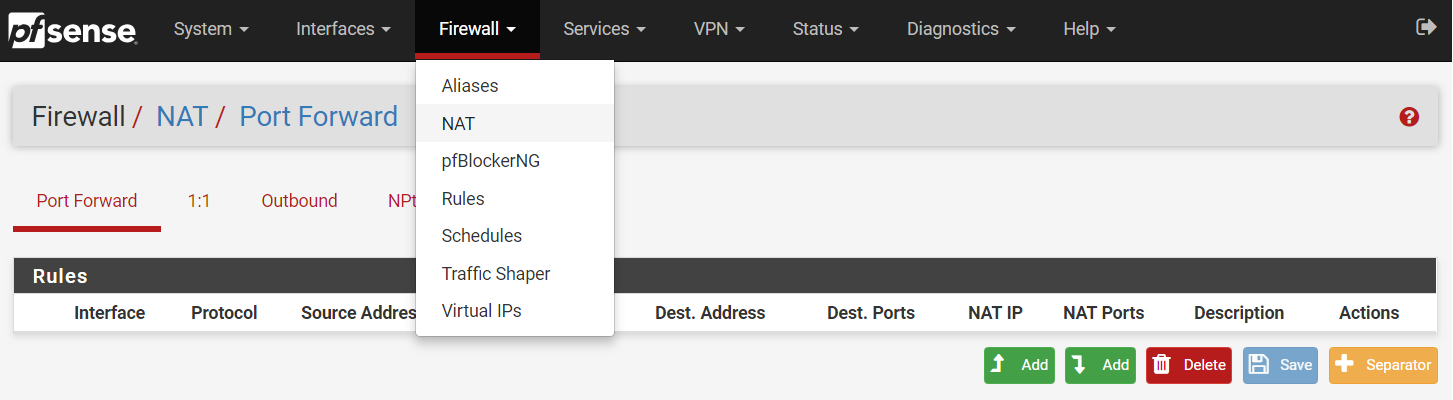
Step 4: Add a Port Forward entry with the following settings:-
Interface > WAN
Protocol > TCP/UDP
Destination > WAN address
Destination port range > Other
From port > EAP
To port > EAP
Redirect target IP > (e.g: 10.1.223.4) the IP where the controller is installed on
Description > EAP Controller
NAT reflection > Use System default
Filter rule association > Add associated filter rule
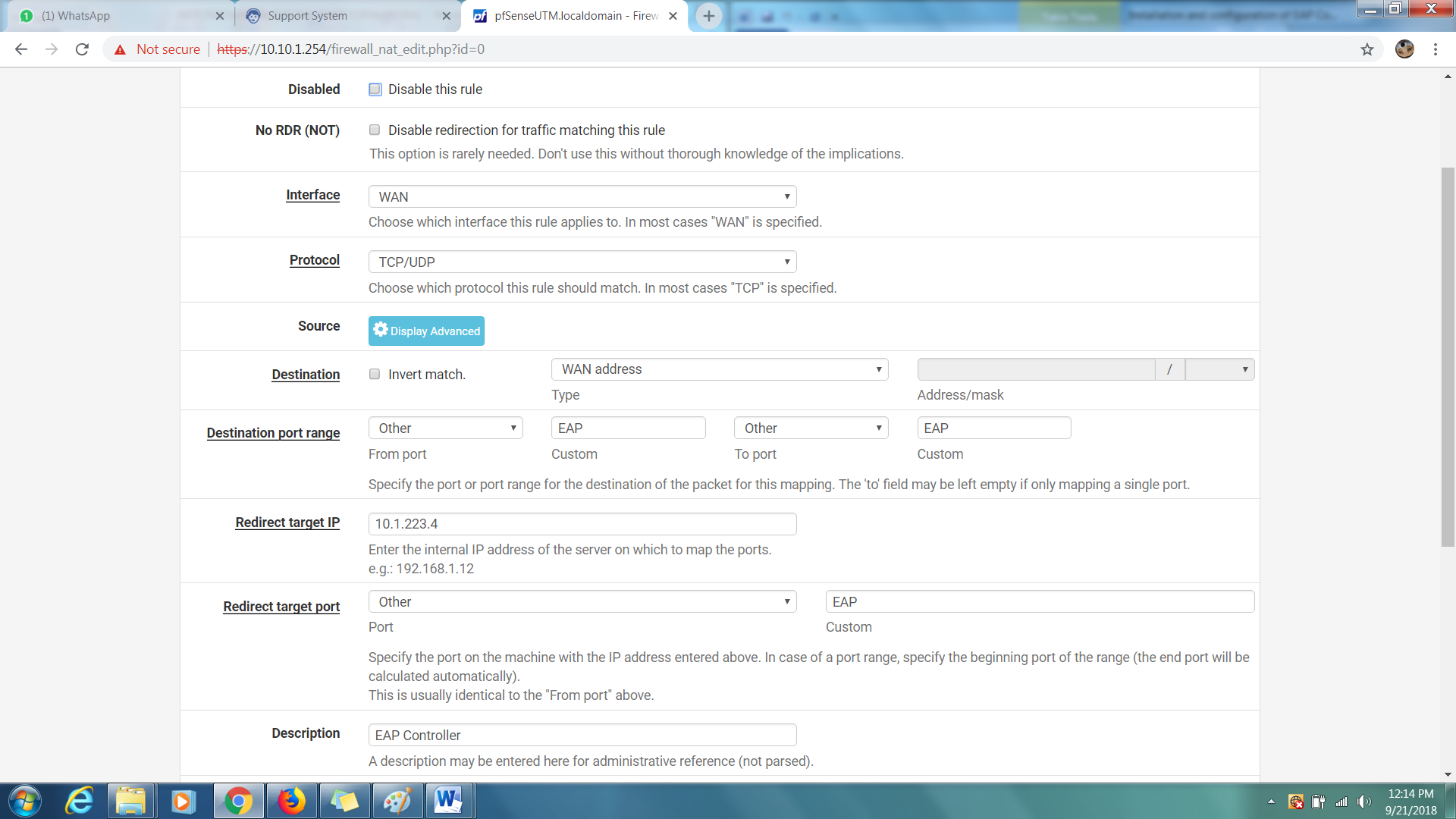
Step 5: Verify by accessing the EAP controller web interface via https://103.4.6.223:8043 instead of https://10.1.223.4:8043