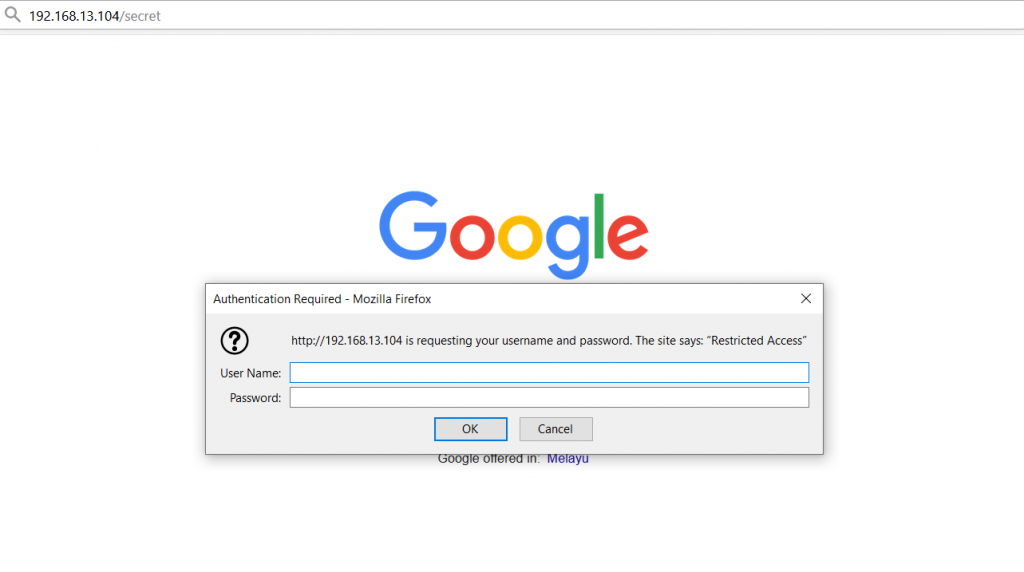Objective
Set up a password-protected directory in an Apache server which requires the user to enter valid credentials to be able to access the contents.
Prerequisites
A web server running Apache.
Steps
Step 1: Configure httpd.conf/apache2.conf
Navigate to the httpd.conf (CentOS) or apache2.conf (Ubuntu) file with the following command and edit the file by using nano.
For CentOS:
nano /etc/apache2/httpd.conf
For Ubuntu:
sudo nano /etc/apache2/apache2.conf
Navigate to the security model configuration for the Apache server by pressing Ctrl + W and typing in “default security model” as the search term.
Add the following lines to the section beginning with <Directory /var/www/>
<Directory /var/www/>
Options Indexes FollowSymLinks
AllowOverride AuthConfig
Order allow,deny
Allow from all
</Directory>
Save the file and restart the Apache service using the following command.
For CentOS:
service httpd restart
For Ubuntu:
sudo service apache2 restart
Step 2: Create Password File Using htpasswd
You need to create a password file which will store the password of the directory. The file needs to be put in a directory that cannot be accessed from the web server, so outsiders would not be able to download it.
We recommend making a new directory under /home/<your_username>/. You can do it with the following command.
mkdir /home/<your_username>/secret
Next, specify a username and password to create the user credentials for directory access using the following command.
htpasswd -c /home/<your_username>/secret/password <your_username>
Upon entering the username, you will also be prompted to enter your password.
Step 3: Set Permissions for the Password File
Before using it, you need to configure permissions of the password file so that the Apache web server can read it.
Firstly, you need to find out the name of the Apache username, using the following command.
ps aux | egrep '(apache|httpd)'
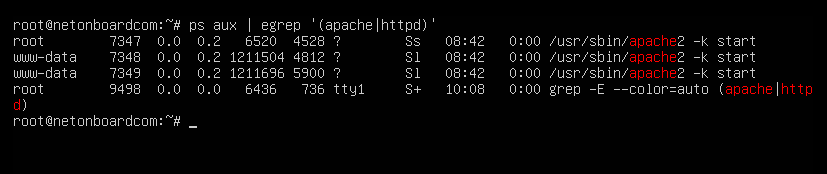
The leftmost column signifies the username, any non-root username is the username for Apache.
In this case, it is www-data.
Next, give permissions for the Apache user www-data to read the password file, using the following commands.
chown www-data:www-data /home/<your_username>/secret/password chmod 0660 /home/<your_username>/secret/password
Step 4: Create .htaccess File
Navigate to /var/www/html and create the directory which you want to restrict access to.
Assume that the directory name is “secret”. Create the directory and navigate inside it using the following commands.
mkdir secret cd secret
Next, create a file called .htaccess inside the directory, which will specify the access rights to it using the following command.
touch .htaccess
Then, add the following lines to the file.
AuthType Basic AuthName "Restricted Access" AuthUserFile /home/<your_username>/secret/password Require valid-user
Step 5: Testing
Navigate to the secret directory on your webpage.
You will be prompted with a login form. This means that you have successfully configured a password-protected directory on Apache.