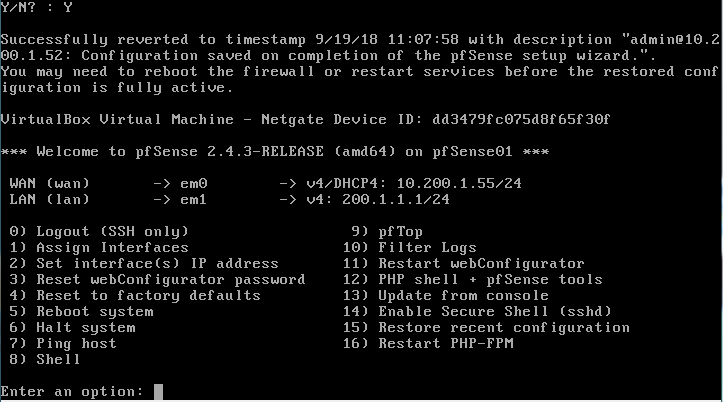Objective
To perform a simple backup on the PfSense configuration XML as well as restore on these configurations.
Prerequisites
- PFSense Instance (Installed and configured)
Steps
Task 1: PfSense configuration Backup
Step 1: On your PfSense GUI, go to Diagnostics > Backup and Restore.
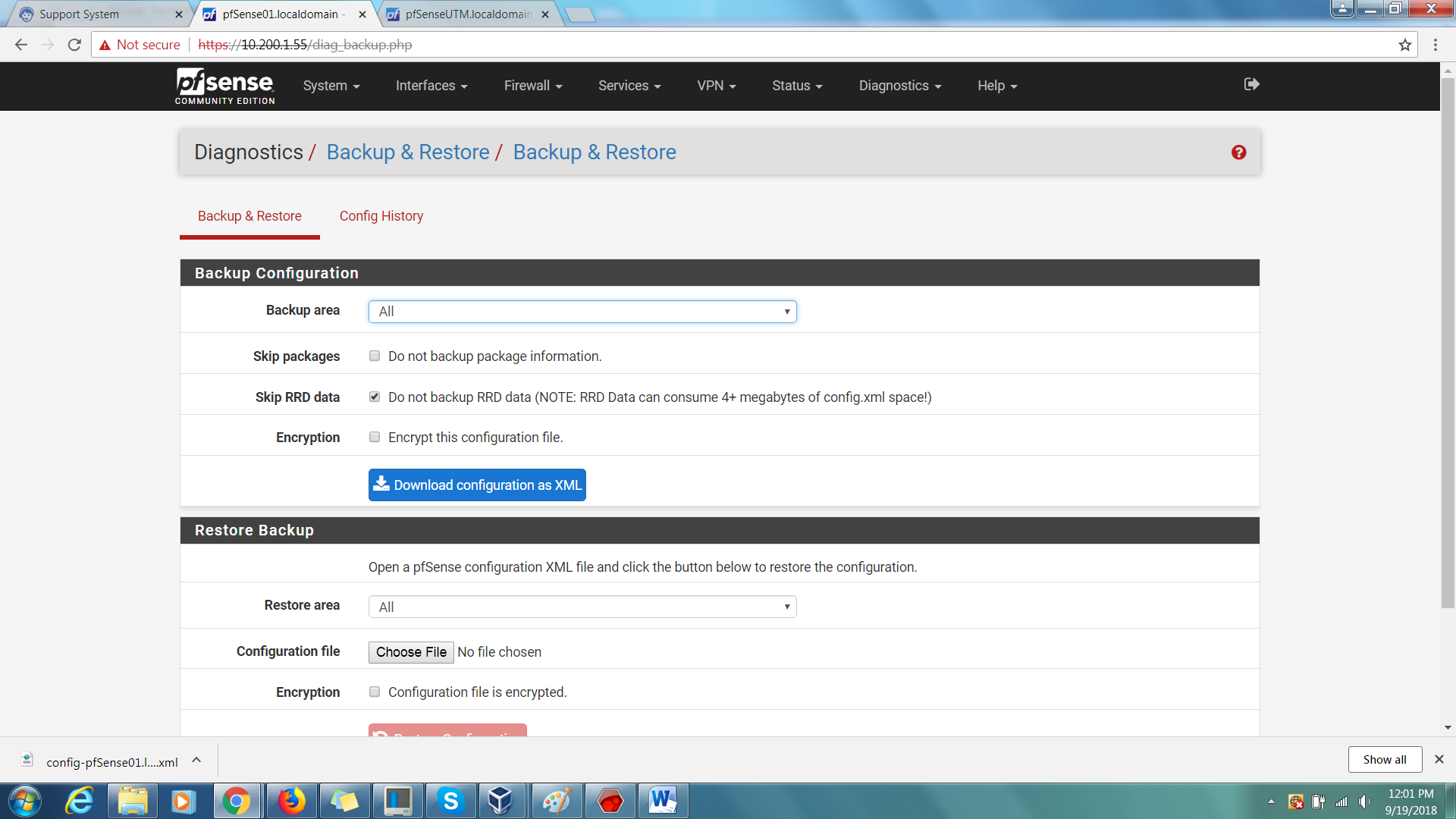
Step 2: Under Backup Configuration:-
Backup Area > All (Depending on the areas you want to back up the configuration)
Skip Package > Checked (Uncheck If you want to back up the installed package information)
Skip RRD data > Checked
Encryption > Checked
Finally, click ‘Download configuration as XML’.
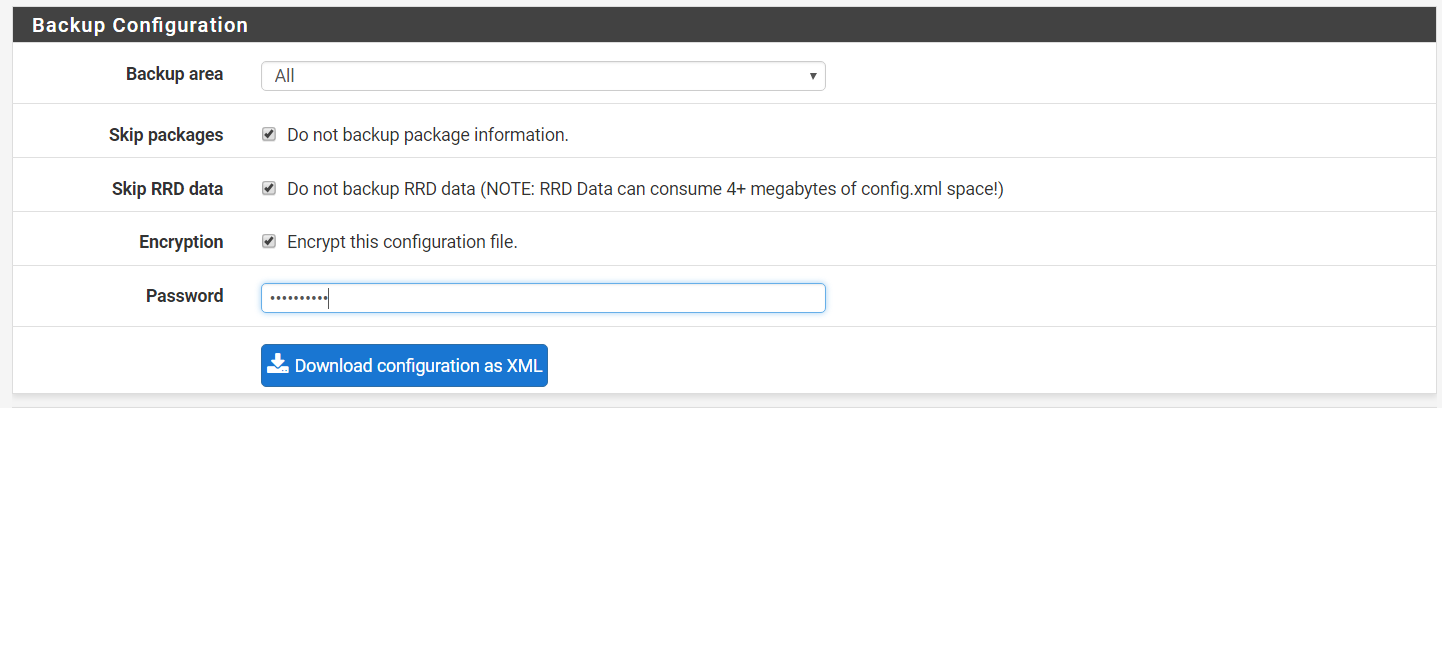 Task 2: Restore Configuration
Task 2: Restore Configuration
Method 1: Restore via PFSense GUI
Step 1: Go to the same Backup and Restore screen.
Step 2: Under Restore Backup:-
Restore Area > All
Configuration File > Locate the configuration file
Encryption > Checked and specify the password
Finally, click on ‘Restore Configuration’.
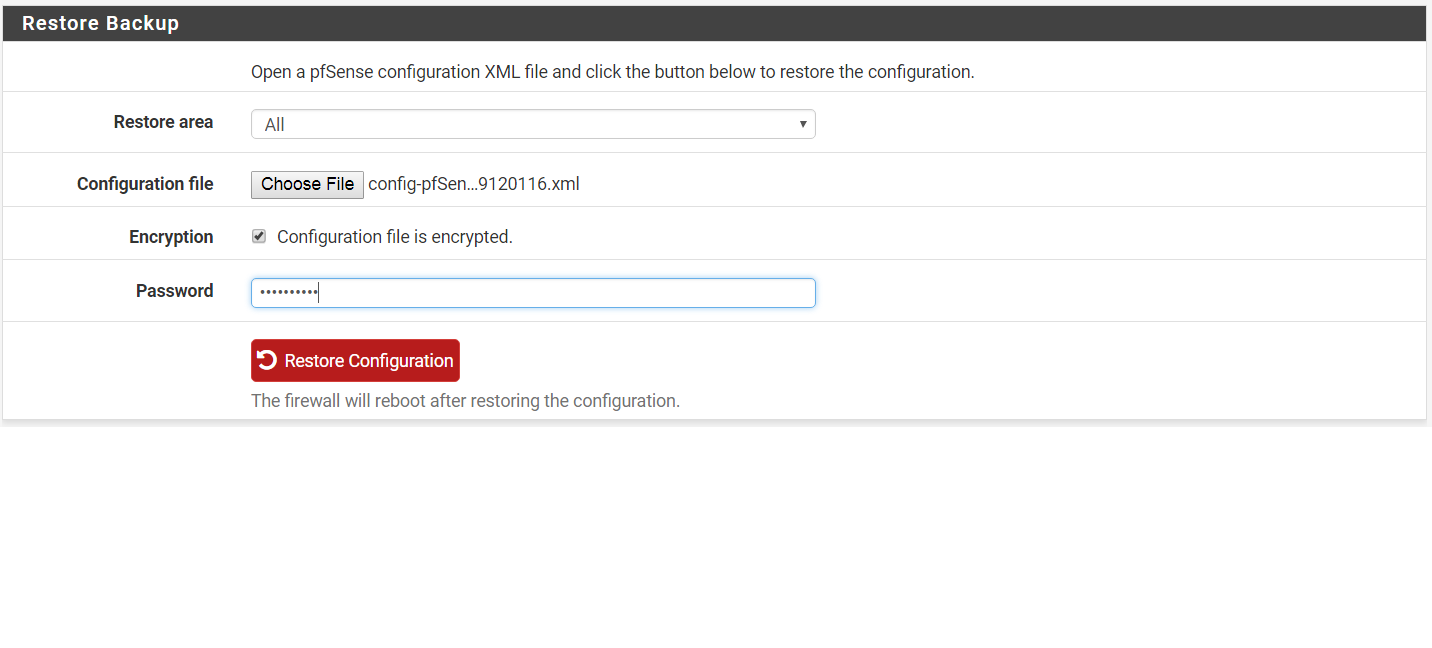
Step 3: The firewall will automatically reboot after restoring.
Method 2: Restore recent configuration via Console
Step 1: Go to your menu console, select option 15.
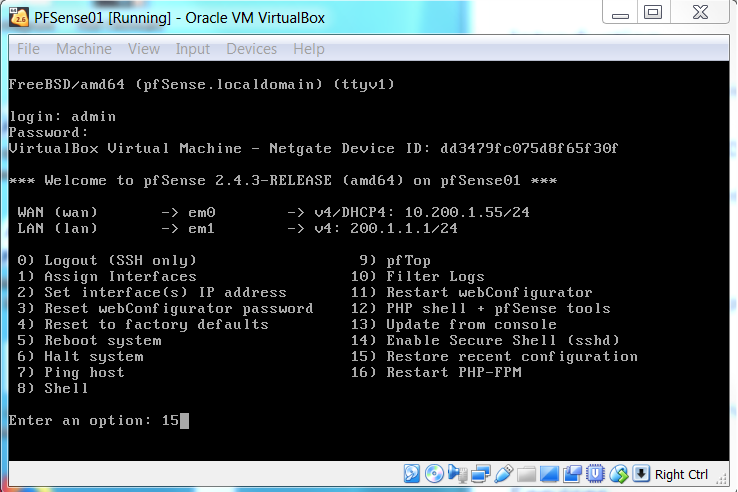
Step 2: Select option 1 to list all recent configurations.
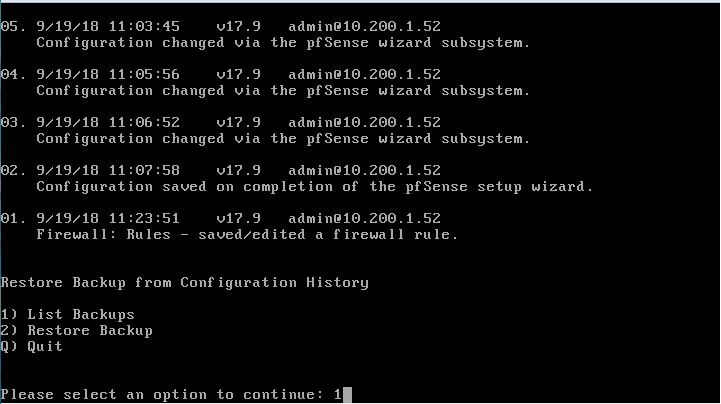
Step 3: Select option 2 to and specify a number of a recent configuration to restore.
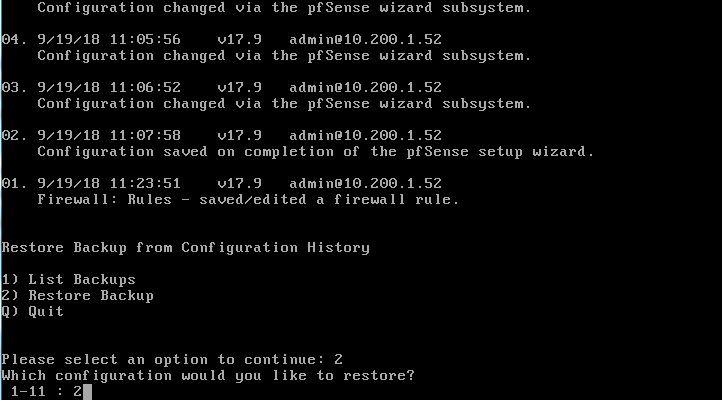
Step 4: Confirm by entering Y/y
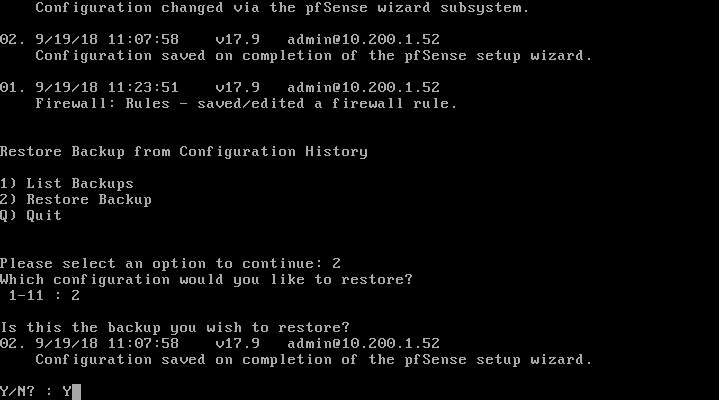
Step 5: A message stating that the configuration has been successfully reverted will be displayed.