Objective
Scope the existing Firewall rules to allow the specific IP address to access
Prerequisites
Window Server 2008 and above
Steps
RDP to your Window Server
Click on Start >> Search for “Windows Firewall with Advanced Security”
On Left-hand side Select “Inbound Rules“
Under the Inbound Rules Table -> Double Click on the respective Rules
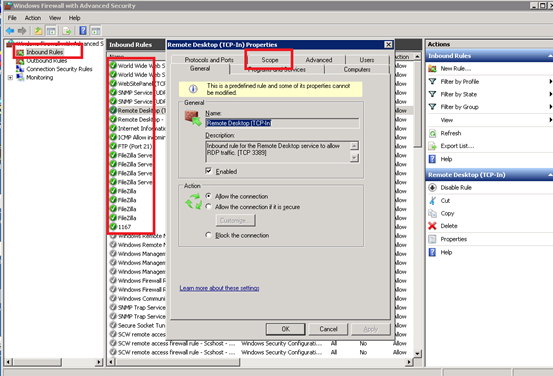
Under the Scope Tab -> Go to Remote IP address
Select These IP Address:
Add your desire IP Address and Click Apply
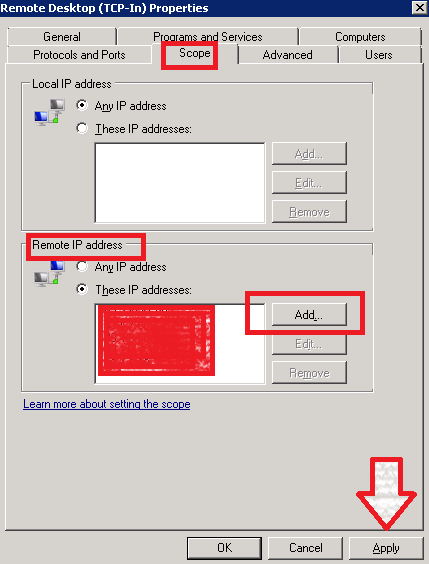
Done.
