Objective
This article is to guide administrators through the process of resetting MFA for users in Office 365, enabling users to re-register their authentication methods securely.
Prerequisites
- User O365 account with either Global Administrator or Privileged Authentication Administrator roles.
- Access to Microsoft Entra Admin Center.
Steps
Step 1: Access the Microsoft Entra Admin Center
Navigate to the Microsoft Entra Admin Center.
Sign in with the account that has the appropriate administrator privileges.
Step 2: Locate the User
In the left-hand navigation pane, navigate to Identity > Users > All users.
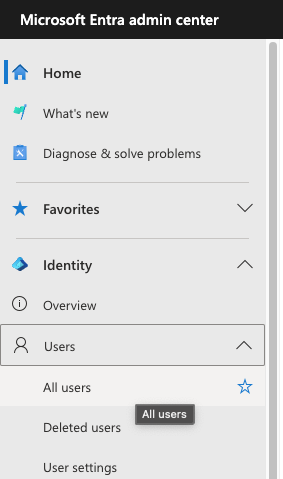
Search the specific user whose MFA settings need to be reset and then click on the user’s name to open their profile page.
Step 3: Reset the User’s MFA Settings
In the user’s profile, select Authentication methods.
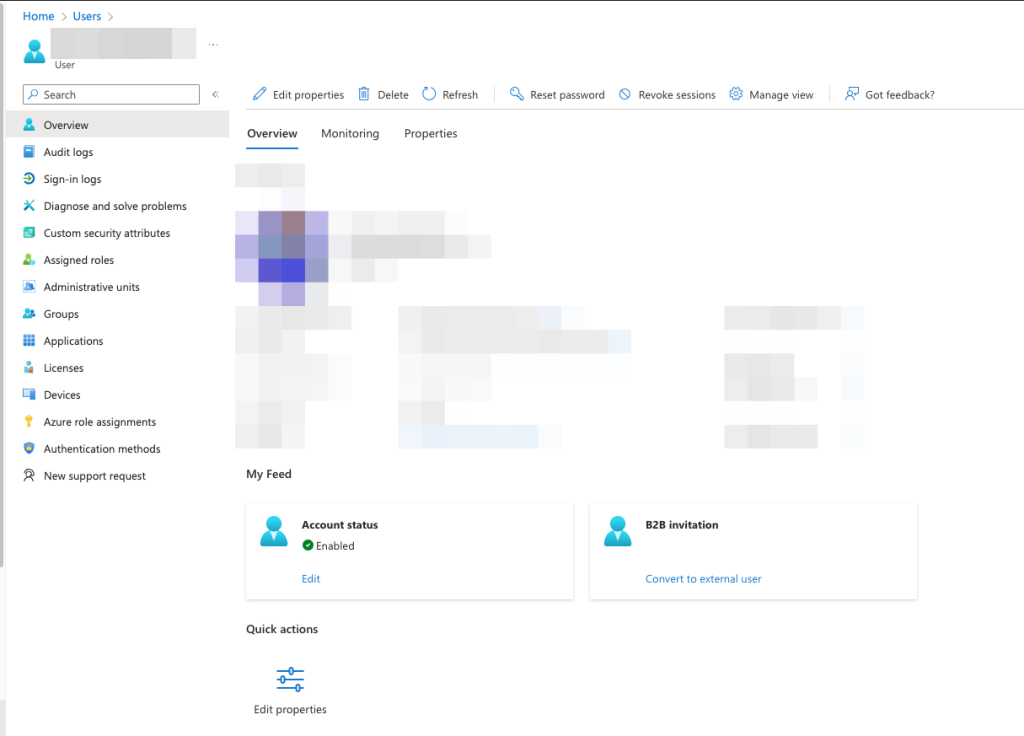
Click on Require re-register multifactor authentication.
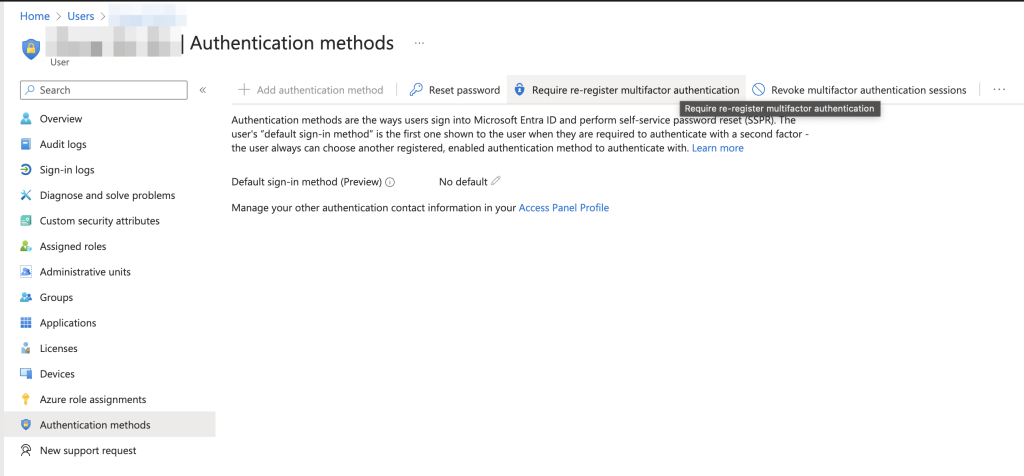
Confirm the action when prompted by clicking OK.

Step 4: Reconfigure User MFA
When the user sign in to their Office 365 account, they will be prompted to reconfigure their MFA settings.
