Causes
This error may be due to the TAP driver was not installed properly.
Fixes
Step 1: Checking if Adapter Exist
Open up Control Panel > Network and Internet > Network and Sharing Center > Change adapter settings.
Check whether an adapter named “TAP-Windows Adapter” exists
Step 2: Install the Driver
Adapter Exists
If the driver exists, right click on the Ethernet / Wifi icon located on your bottom right.
Select Open Network & Internet settings.
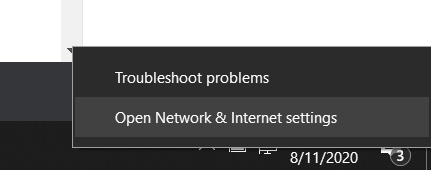
Next, select Change adapter options.
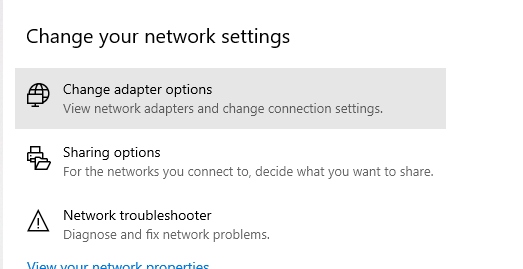
Locate the TAP-Windows Adapter and right click the connection to disable the adapter.
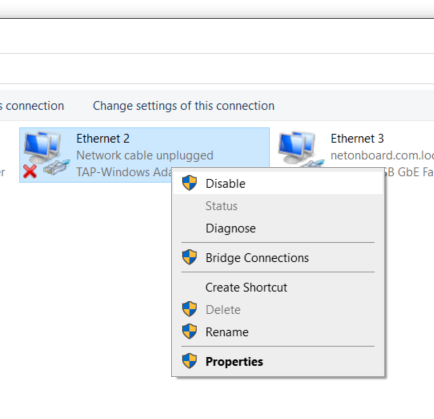
Re-enable the connection by selecting Enable.
Restart your PC and try connecting the OpenVPN.
If the above workaround does not work, alternatively, you can try reinstalling the TAP driver.
On your Windows machine, navigate to C:\Program Files\TAP-Windows
Step 2B: Adapter Does Not Exist
Check if the adapter driver is already installed by navigating to C:\Program Files\TAP-Windows.
Locate the Uninstaller and proceed to uninstall the adapter.
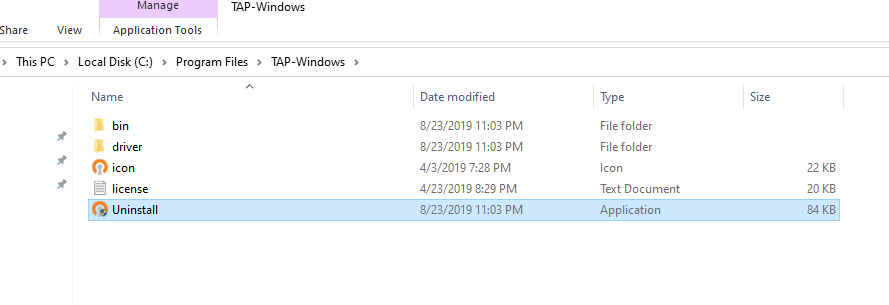
Next, click here download the TAP-Windows driver and install it on your PC.
Navigate to your adapter settings and check it is installed.
Try reconnecting to your OpenVPN.
