Objective
Allow Pfsense to automatically update the IP Address of the DDNS.
Prerequisites
The user must have access to Pfsense WebGUI.
Steps
Step 1: Login to Pfsense WebGUI
Step 2: Install Cron Packages
To install the Cron Packages, Head over to [ Systems > Package Manager > Available Packages ], search for ‘cron’ and click ‘INSTALL’.
Step 3: Configure Cron Settings
After the installation, head over to [ Services > Cron > Settings ].
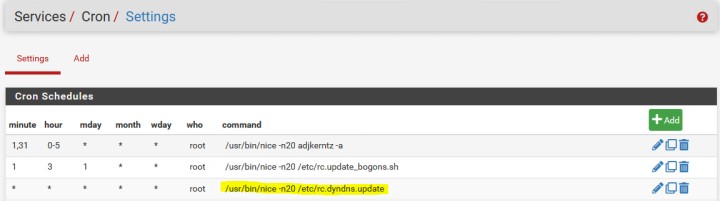
Referring the image shown above, click on the edit button (pencil icon) on the bottom right side of the line highlighted about ‘rc.dyndns.update’ to configure some values.
While editing, Change the Minute to */5 and Hour to *. This will enable Pfsense to check for IP changes every 5 minutes.
